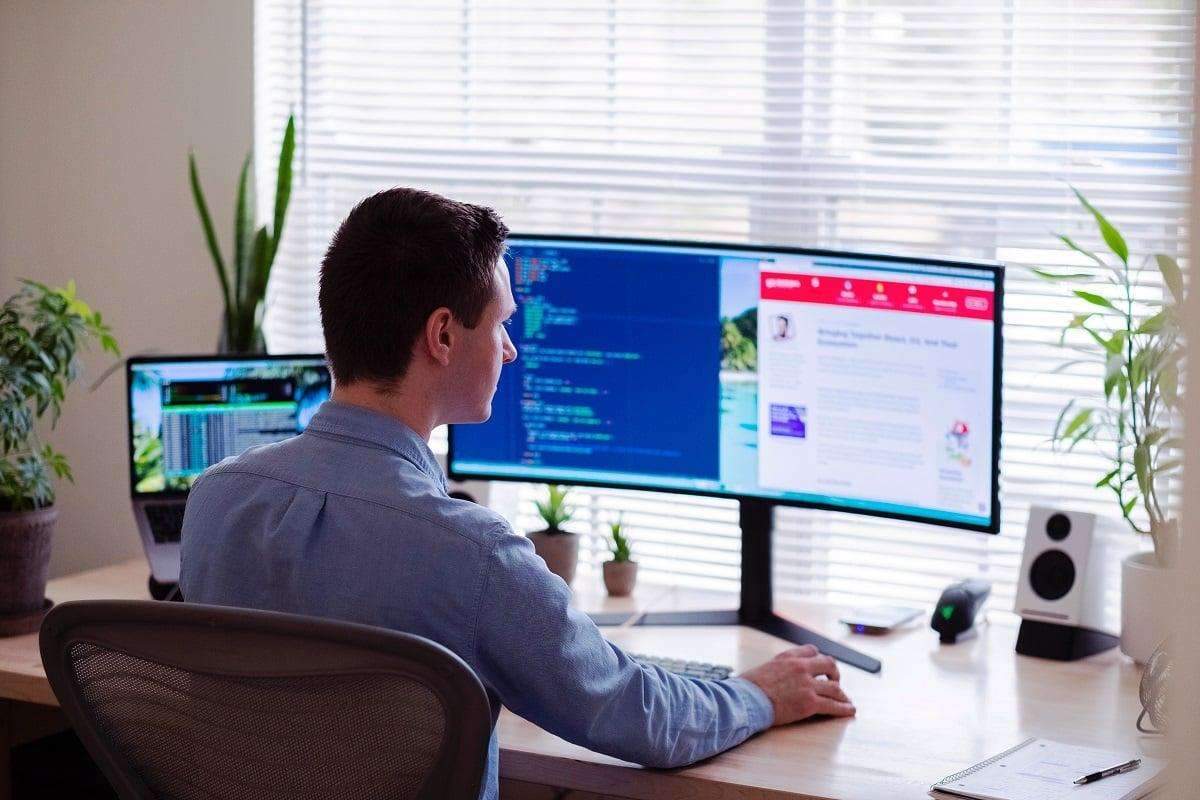8 Best Curved Monitor For Architects | Reviews & Buyer’s Guide
Architects require top-of-the-line monitors in their line of work; with multiple windows and applications running, it is easy for the screen to get cluttered.
The solution to this is a curved display, which is popularly used in other fields due to its screen real estate and ease of use. By using a curved display, every window, and application can be seen at a glance without having to switch. What’s more, modern screens have a better hardware calibration system to provide high-quality images and detail.
We realize that finding the best monitor for architects can be a challenge, with so many features spread across various manufacturers. So, to help you find the perfect accessory for your architect laptop we have reviewed the top models available and included a guide of features that you should keep an eye out for.
That being said, let’s get right into it, shall we?
Best Curved Monitor For Architects
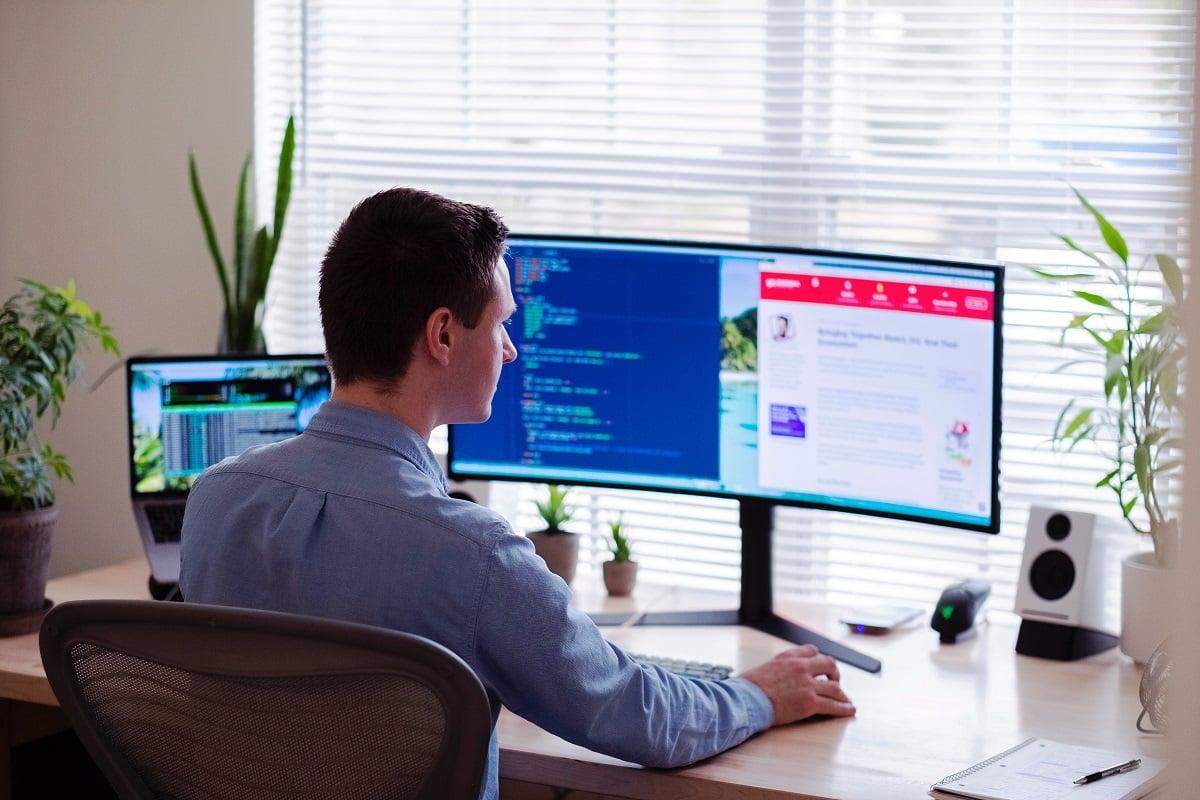
Here is the list of the 8 best curved monitors for architects that you can use to maximize your productivity and increase your efficiency.
1. LG
LG is a well-known brand in the high-performance monitor department, providing an incredible 34-inch UltraWide monitor that has a high contrast ratio for crisp images and colors. As a monitor for architects, the extra space and minimal bezels allow for ample room to improve efficiency while working.
Why Did We Like It?
What makes this LG model one of the best computer monitors for architects is the on-screen control feature to adjust monitor settings quickly. Having access to screen brightness and contrast settings on the fly can improve the quality of the HD monitor display as needed. On-screen control also helps to keep the slim profile of the monitor to create a clean and professional look.
Using an IPS panel display screen, this LG curved monitor has a 21:9 aspect ratio to accommodate a range of applications at the same time. Multitasking and opening multiple windows is a seamless movement across the widescreen space and can display accurate colors with a 99% sRGB color gamut.
Furthermore, this monitor has a USB Type-C port to connect to multiple devices for power and data transfer. Whether you use it as a display port for multiple ultra HD devices or to charge the screen, this single port is incredibly versatile.
What Could’ve Been Better?
During the review, a minor inconvenience that we noticed was the lack of a seamless dual-view mode. While split-screen is possible, windows are locked to individual monitors; you can’t drag them between monitors, which considerably slows down the workflow. Of course, windows can be reassigned to monitors using on-screen control, but this still takes time and effort.
Pros
- Smooth on-screen controls
- Narrow border display
- IPS display technology
- USB type-c connectivity
Cons
- Slow split-screen functionality
Dimensions: 32.7 x 9.9 x 16.9 inches | Weight: 17.64 lbs | Screen Size: 34 inches | Display Resolution Maximum: 3440 x 1440 pixels | Aspect Ratio: 21:9 | Refresh Rate: 60 hertz | Mounting Type: Wall Mount
2. SAMSUNG
Known for its high-quality screens, this SAMSUNG monitor has wide viewing angles and a 3000:1 contrast ratio that graphic designers and architects alike will appreciate. Featuring a curved screen that sports WQHD resolution, getting accurate colors and superb image quality is effortless. To top it all off, the ultrawide screen looks great in any office or setup.
Why Did We Like It?
One feature that should not be overlooked when searching for the best computer monitor is the ergonomics while working. In the case of this SAMSUNG monitor, the screen size is perfect for the adjustable stand that it comes with. Adjusting the height, tilt, and swivel of the screen mount can give you the ideal screen orientation and viewing angles.
Rather than just having one display input port, SAMSUNG includes a USB-C port as well as three USB 3.0 ports for added productivity. There is also a seamless device switch feature to eliminate the need to select an input source manually. With the versatility of the USB type-C, the possibilities for the USB 3.0 ports are endless.
Additionally, the HD display uses flicker-free technology to enter an eye-saver mode that reduces eye fatigue. In this mode, harmful blue light levels are lowered, and flickering at all levels of brightness is eliminated.
What Could’ve Been Better?
If there were one change that we could make to this SAMSUNG budget monitor, it would be the method of interaction. Located behind the screen is a joystick to access the settings, which can be difficult and awkward to use at times. Tactile buttons may have been a better choice but to each his own.
Pros
- 34-inch 21:9 aspect ratio curved screen
- Highly adjustable stand
- Automatically adjusts source
- Wide viewing angle
Cons
- Joystick control behind the monitor
Dimensions: 11.8 x 31.9 x 21.2 inches | Weight: 17.40 lbs | Screen Size: 34 inches | Display Resolution Maximum: 3440 x 1440 pixels | Aspect Ratio: 21:9 | Refresh Rate: 100 hertz | Mounting Type: Wall Mount
3. ASUS XG49VQ
Designed as a gaming monitor, the XG49VQ from ASUS has an incredible pixel density that makes it one of the best monitors for image quality. Sporting an outstanding 32:9 aspect ratio that has the same viewing area as two 27-inch monitors, this is one high-resolution monitor for architects that can boost productivity and workflow.
Why Did We Like It?
Despite being made for gaming, the XG49VQ is one of the best monitors for architects and video editors with its FreeSync 2 feature. By eliminating the input lag when working with HDR content, there is a smoother picture quality that maintains the HD resolution of the media. As a cherry on top, the XG49VQ has DisplayHDR 400 certification, so clear images are guaranteed every time.
ASUS also incorporates its flicker-free backlighting to reduce eye fatigue and strain. A blue light filter also helps to minimize any visual ailments from sitting in front of the screen for a long time.
What makes the XG49VQ one of the best monitors for architects is the extra-wide length of the screen. Whether you are editing images or working on a design, the large screen size combined with minimal bezels makes for an efficient and sleek workstation.
What Could’ve Been Better?
If your office or workspace is exceptionally bright, then you may find the glossy nature of the monitor to be a nuisance. It is highly reflective, so deep blacks act as a mirror at times. However, this is not a deal-breaker when you consider the high image quality that is being returned.
Pros
- Displays sharp and crisp images
- 32:9 aspect ratio
- Flicker-free technology
- DisplayHDR 400 certification
Cons
- Glossy screen reflects light
Dimensions: 46.98 x 20.83 x 13.57 inches | Weight: 21.38 lbs | Screen Size: 49 inches | Display Resolution Maximum: 3840 x 1080 pixels | Aspect Ratio: 32:9 | Refresh Rate: 144 hertz | Mounting Type: Wall Mount
4. Dell S3422DW
Immersion is the key to this Dell curved monitor, with a 34-inch screen size that is framed by ultra-thin bezels on three sides. This immersion is enhanced further thanks to the curved 1800R screen. Packing a full HD resolution of 3440×1440, getting a crisp picture quality is a piece of cake for the S3422DW.
Why Did We Like It?
What makes this monitor from Dell stand out is the unique three-sided ultrathin bezel design that accentuates the curved screen. Of course, the 1800R curvature is hard to miss, even with these sleek bezels. Despite having such a sharp edge and angled curve, the viewing angles are pretty versatile and comfortable to work on.
Additionally, Dell has used their ComfortView technology in this monitor to limit blue light emissions. This flicker-free mode can help make extended viewing and work safer and more comfortable on the eyes.
As for the performance of the S3422DW, it packs an astonishing 90% DCI-P3, so the amount of detail and correct hues it can replicate are almost life-like. This high-resolution monitor is capable of providing better depth, richer colors, and a wider range of shades as well, thanks to the Vertical Alignment (VA) display, which brings the sRGB levels to 99%.
What Could’ve Been Better?
Although the S3422DW has a wide range of ports, there is one display port input that is missing; the USB Type-C. While this port may not be integral to getting a high-quality performance, the versatility it allows, as well as the extra USB 3.0 ports you’d have access to, make it more accessible as a monitor for architects.
Pros
- Matte screen surface
- Vertical Alignment display technology
- Full HD resolution
- Reduces blue light emissions
Dimensions: 8.27 x 31.82 x 19.27 inches | Weight: 21.61 lbs | Screen Size: 34 inches | Display Resolution Maximum: 3440 x 1440 pixels | Aspect Ratio: 21:9 | Refresh Rate: 100 hertz | Mounting Type: Desk Mount
5. ASUS VG32VQ1B
ASUS’s TUF division is geared mainly toward providing top-of-the-line gaming products, delivering a stunning screen that can be used as a monitor for architects as well. With a WQHD resolution and 1500R curves, this monitor looks beautiful and has the performance to back it up with low-latency, stuttering-free technology.
Why Did We Like It?
Incorporating the technology used in gaming systems into a monitor for architects is more than sufficient in terms of quality performance and visual fidelity. This ASUS monitor supports HDR-10, meaning it enhances both bright and dark colors to replicate colors as close to real life as possible.
Additionally, there is a Shadow Boost mode that focuses on enhancing dark areas especially. This setting is essentially a darkroom mode, which doesn’t overexpose the bright areas while still giving crisp detail in the shadows.
Another feature that is always welcome is a low blue light technology that is built into the screen itself. There are four filters to choose from that control the amount of blue light that passes through the monitor so that you can make adjustments on the fly no matter the brightness level in the room.
What Could’ve Been Better?
As this monitor is designed for gaming, it has a stunning refresh rate of 165Hz. However, as a monitor for architects, there may be instances of ghosting when it is used at this refresh rate while working. The blurring of images in motion and streaks across the screen were two of the most common issues while using this monitor.
Pros
- HDMI and DisplayPort 1.2 compatible
- 1440P HDR screen resolution
- VESA mountable
- Four blue light filter settings
Dimensions: 0.33 x 27.94 x 19.97 inches | Weight: 15.98 lbs | Screen Size: 31.5 inches | Display Resolution Maximum: “2560 x 1440 ” | Aspect Ratio: 16:9 | Refresh Rate: 165 hertz | Mounting Type: Wall Mount
6. Dell S3222HN
Another model from Dell, the S3222HN, is a more basic monitor for architects that still incorporates the essential features. There is a 99% sRGB color built into the screen that gives the deepest blacks and brightest whites. With a screen size of 31.5 inches, there is more than enough room to get work done and improve productivity.
Why Did We Like It?
Dell has opted to include AMD’s FreeSync technology into this monitor to raise the refresh rate from a standard 60 Hz to 75 Hz. Although the difference seems minimal on paper, in person, it is enough to be noticeable in smoother performance. This slight increment makes it one of the best monitors for architects to use as it won’t cause ghosting while still looking snappy and fast.
Furthermore, there are Vertical Alignment panels that extend the full range of colors that are displayed. These panels allow the monitor to have a 3000:1 contrast ratio that highlights the slightest difference of hues in the colors.
Thanks to the ComfortView mode, the S3222HN is easy on the eyes and does not flicker even under the most strenuous lighting conditions. Harmful blue lights are also reduced while in this mode to extend the amount of time you can look at the screen without getting fatigued.
What Could’ve Been Better?
If you want to connect this monitor to multiple devices or peripherals, then you may want to note that there are only two HDMI ports included in this model. This drastically limits the versatility it has for connection; although it does not affect performance, it is still something to be considered.
Pros
- VESA mount compatible
- Built-in audio
- 3000:1 contrast ratio
- 75Hz refresh rate
Dimensions: 27.92 x 8.22 x 20.14 inches | Weight: 20.70 lbs | Screen Size: 31.55 inches | Display Resolution Maximum: 1920 x 1080 pixels | Aspect Ratio: 16:9 | Refresh Rate: 75 hertz | Mounting Type: Desk Mount
7. Sceptre
A gaming monitor from Sceptre, this ultra-wide QHD screen has a sleek and futuristic design. With minimal bezels on the edges and a curve that is designed for the human eye to track easily, it is one of the best monitors for architects to use for focusing and complete immersion in work.
Why Did We Like It?
Right off the bat, the very first thing that is noticed on this Sceptre monitor is the curved, ultra-wide screen size. All 55 inches of the screen have a fast response time and produce maximum color clarity thanks to a 3440 x 1440 resolution.
Highlighting the curved aesthetic further, the minimal bezels that frame the length of the screen give the entire monitor a floating feeling. With the option to mount it onto a VESA mount, getting a clean-looking setup is much more accessible than before.
To help improve the performance and minimize loss of frame rate, Sceptre uses AMD’s FreeSync technology. This feature eliminates stuttering on the screen caused by differences in a monitor’s frame rate and that of the graphics card. When this feature is enabled, there is little to no drop in performance even while working on heavy programs.
What Could’ve Been Better?
While installing the Sceptre monitor, we noticed a slight issue with the stand design in that the height adjustment was missing. Getting the screen to the right orientation is essential for a productive and healthy workflow, so the lack of adjustment greatly hindered us.
Pros
- Modern back cover lights
- 21:9 aspect ratio
- 1800R curved display
- VESA wall-mountable
Dimensions: 32.96 x 19.04 x 9.68 inches | Weight: 16.60 lbs | Screen Size: 35 inches | Display Resolution Maximum: 3440 x 1440 pixels | Aspect Ratio: 21:9 | Refresh Rate: 100 hertz | Mounting Type: VESA Mount Pattern
8. AOC
The AOC CU32V3 has a stunning frameless design that contains a 4K curved, matte screen. Displaying accurate colors and allowing wide viewing angles are just two of the benefits afforded by the super-curve VA panel design that follows the natural curvature of the eye.
Why Did We Like It?
Sporting a 4K display that has a rich color gamut, the CU32V3 is incredibly capable of graphics-intensive work. Not only is the 121% sRGB spectrum vibrant, but the 90% Adobe RGB and 89.8% DCI-P3 area coverage allow it to create more authentic colors, making for one of the best monitor viewing experiences available.
Safety features included in the CU32V3 include a FlikerFree panel that can display videos without any flickers or backlighting. A LowBlue mode also works to control how much blue light passes through the screen.
Additionally, there are two HDMI 2.0 ports included, as well as a DisplayPort, to facilitate any accessories and peripherals you want to use with the unit. The HDMI 2.0 alone acts as a universal digital connection, so getting the right setup of tools to communicate with each other is a more seamless experience.
What Could’ve Been Better?
While it is not a deal-breaker, the limited 60 Hz refresh rate of the CU32V3 can stick out like a sore thumb to those used to a higher refresh rate. Videos and other media, as well as general performance, may appear slower at this refresh rate despite maintaining color clarity and accuracy.
Pros
- 178-degree viewing angle
- High-density pixel count
- Three-sided frameless design
- AOC LowBlue Mode technology
Dimensions: 20.65 x 27.9 x 8.1 inches | Weight: 17.00 lbs | Screen Size: 32 inches | Display Resolution Maximum: 3840 x 2160 pixels | Aspect Ratio: 16:9 | Refresh Rate: 60 hertz | Mounting Type: Wall Mount
Best Curved Monitor For Architects Comparison Table
| Product | Dimensions | Weight | Screen Size | Display Resolution Maximum | Aspect Ratio | Refresh Rate | Mounting Type |
|---|---|---|---|---|---|---|---|
| LG | 32.7 x 9.9 x 16.9 inches | 17.64 lbs | 34 inches | 3440 x 1440 pixels | 21:9 | 60 hertz | Wall Mount |
| SAMSUNG | 11.8 x 31.9 x 21.2 inches | 17.40 lbs | 34 inches | 3440 x 1440 pixels | 21:9 | 100 hertz | Wall Mount |
| ASUS XG49VQ | 46.98 x 20.83 x 13.57 inches | 21.38 lbs | 49 inches | 3840 x 1080 pixels | 32:9 | 144 hertz | Wall Mount |
| Dell S3422DW | 8.27 x 31.82 x 19.27 inches | 21.61 lbs | 34 inches | 3440 x 1440 pixels | 21:9 | 100 hertz | Desk Mount |
| ASUS VG32VQ1B | 0.33 x 27.94 x 19.97 inches | 15.98 lbs | 31.5 inches | “2560 x 1440 “ | 16:9 | 165 hertz | Wall Mount |
| Dell S3222HN | 27.92 x 8.22 x 20.14 inches | 20.70 lbs | 31.55 inches | 1920 x 1080 pixels | 16:9 | 75 hertz | Desk Mount |
| Sceptre | 32.96 x 19.04 x 9.68 inches | 16.60 lbs | 35 inches | 3440 x 1440 pixels | 21:9 | 100 hertz | VESA Mount Pattern |
| AOC | 20.65 x 27.9 x 8.1 inches | 17.00 lbs | 32 inches | 3840 x 2160 pixels | 16:9 | 60 hertz | Wall Mount |

Buying Guide For The Best Curved Monitor For Architects
Whether it is for photo editing or designing, finding the best monitor for architects involves a few factors beyond just a curved display. Keep these points in mind to ensure you make the most informed decision possible.
Size
Perhaps the most important factor when finding the best monitor for architects is the size of the screen. A larger screen is always recommended to ensure you have enough space to access and view all the windows and materials you need.
On the other hand, make sure it is able to actually fit on your desk or workspace. After all, there’s no point in getting a monitor that is too big for you to even use.
Resolution and Refresh Rate
After the physical size of the monitor has been figured out, check the various resolutions and aspect ratios available as well as variable refresh rates. While the refresh rate is simply an extra feature to have a smoother experience across the interface, the resolution and aspect ratios are incredibly vital factors. Higher-resolution screens allow for crisper and sharper images, which is a must when designing.
Additionally, the ratio of the screen will determine how narrow or tall the screen is. It is also the factor that determines whether the monitor can be used in portrait and landscape mode. While landscape mode may be more traditional, portrait mode allows you to fit more monitors on a smaller footprint; especially useful for small offices
Ergonomic Stand
Almost every curved display monitor comes with its own stand; however, these do not always allow the most comfortable work experience. Adjusting the height, angle, and tile of the screen can not only give you better posture but allow for optimal viewing angles as well.
One method to overcome insufficient monitor stands is monitor arms designed specifically for ultrawide monitors to get the proper orientation you need. Monitor stands are also helpful for dual screens if an ultrawide monitor isn’t your cup of tea. Whether you have just one monitor or multiple screens, there is an arrangement that is sure to suit your needs.
Blue Light Filter
Architects spend hours on end sitting in front of the monitor, so investing in safety features can do wonders in the long run. A filter for blue light can reduce fatigue and keep the eyes safe.
Additionally, there are also anti-flickering screens that prevent little flashes that damage the eye. These filters work in tandem to avoid lasting eye damage and make for a more comfortable work experience overall.

Conclusion
With that, we will wrap up our guide on the best monitor for architects. Any of these curved options have the upper hand in screen size to get more done without wasting time and energy.
Our top choice has to be the LG with an astonishing 99% coverage of the sRGB spectrum. A close second is the SAMSUNG, with its picture-in-picture and split-screen modes for improved efficiency.
No matter which model you end up getting, one thing is for certain. A curved display is definitely the way to go when working on large projects; seeing everything at a glance helps keep a steady workflow without losing your train of thought.
So, what are you waiting for? Make the investment today; once you experience this incredible display, you won’t look back!
Related Articles
13 Best Dual Monitor Stands
9 Best Monitor Arms for UltraWide Monitors
7 Best Monitors for Artists and Architects
8 Best Monitor Stands
Humanscale M2 Monitor Arm Review | Clear Winner?
7 Best 6 Monitor Stands to Consider
11 Best VGA to HDMI Converters
7 Best Monitor With Webcam